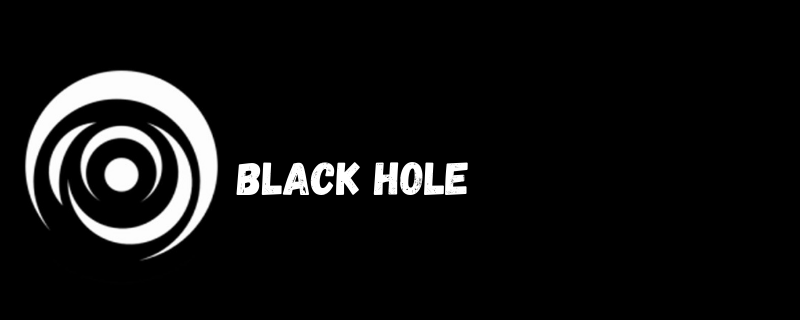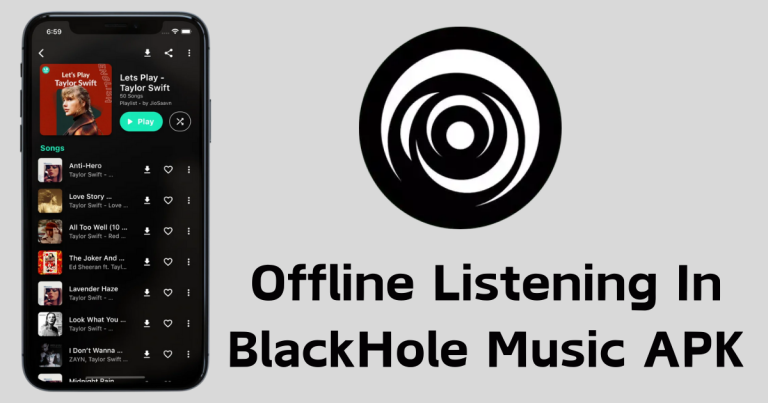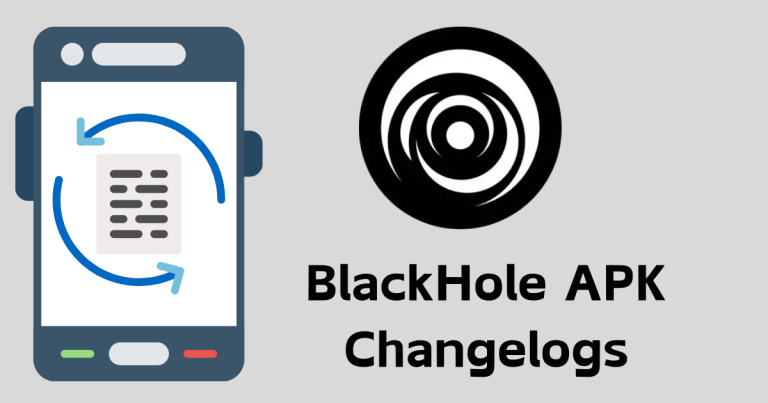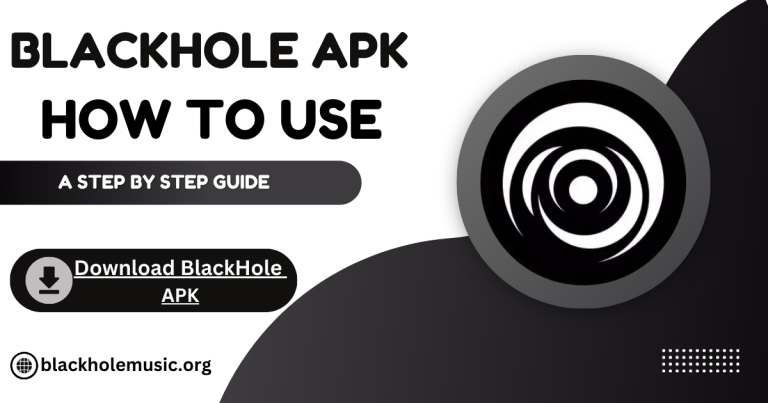How to Adjust Audio Quality Settings in BlackHole Music

BlackHole Music is a popular music streaming application known for its smooth user experience and a wide range of music. One of its standout features is its flexibility with audio quality settings, allowing listeners to experience to match both their listening preferences and data needs. Here we are going to discuss how you can customize the audio quality in BlackHole Music and the maximum quality the app offers, providing you with a guide to enhance your listening experience.
How Do You Customize Audio Quality in BlackHole Music?
BlackHole Music provides various audio quality options, letting you adjust the sound to suit your preferences.
Here’s how you can easily adjust the audio quality:
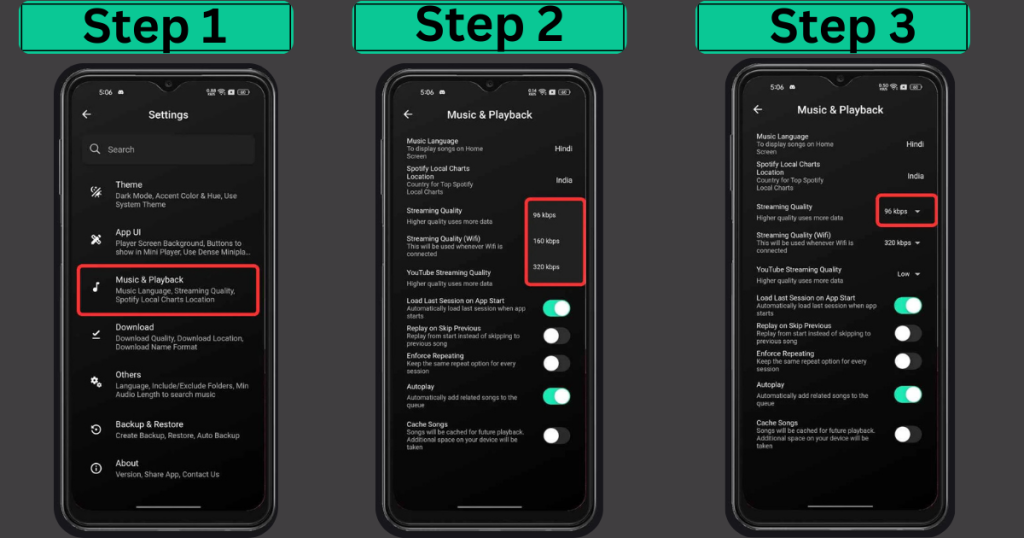
What is the Maximum Audio Quality BlackHole Music Offers?
The maximum audio quality BlackHole Music offers is High Quality (320 kbps). This setting provides the clearest, richest sound, ideal for people who want the best audio experience. Keep in mind that high quality requires more data, so it’s recommended when you have a strong internet connection or are using Wi-Fi.
Tips for Choosing Audio Quality
By following these steps, you can easily adjust audio quality in BlackHole Music to match your listening preferences and data limits. Enjoy exploring music with the sound quality that’s just right for you!
Conclusion
Adjusting audio quality in BlackHole Music is a simple process that allows you to enhance your listening experience based on your personal preferences and data usage. Whether you choose low, medium, or high-quality settings, the app makes it easy to find the right balance for your needs. With the option to enjoy high-quality sound at 320 kbps, you can immerse yourself in your favorite music like never before. By taking control of your audio settings, you can enjoy a seamless and enjoyable listening experience, ensuring that every note and beat comes through clearly.